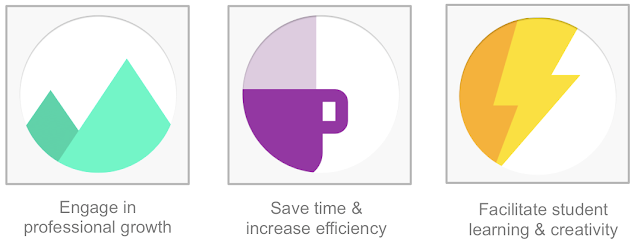(Cross-posted on the Google for Work Blog.)
Classroom debuted last year to help teachers and students save time and collaborate with each other, and since then we’ve been working on how to make sure it worked well with other products that educators love and use in their classes.
Starting today, developers can embed the Classroom share button and sign up for the developer preview of the Classroom API. These tools make it easy for developers to seamlessly integrate with Classroom in ways that help teachers and students — like letting teachers create assignments directly from Quizlet, Duolingo, PBS and many other favorites.
We’ve also got other updates to tell you about, including whitelisted domains and notifications in the Classroom mobile app.
Classroom API
The Classroom API allows admins to provision and manage classes at scale, and lets developers integrate their applications with Classroom. Until the end of July, we’ll be running a developer preview, during which interested admins and developers can sign up for early access. When the preview ends, all Apps for Education domains will be able to use the API, unless the admin has restricted access.By using the API, admins will be able to provision and populate classes on behalf of their teachers, set up tools to sync their Student Information Systems with Classroom, and get basic visibility into which classes are being taught in their domain. The Classroom API also allows other apps to integrate with Classroom.
A few developers have been helping us test the API, and we’re excited to share a few examples of what they’ve built:
- The New Visions CloudLab (makers of Doctopus) built rosterSync for Sheets, an add-on integrated with Classroom. Harnessing the power of Google Sheets, admins can sync data from any student information system with Classroom.
- Alma, a hybrid student information and learning management platform, will let schools easily create and sync their class rosters directly to Classroom with just a few clicks. And if an admin adds a student to a class in Alma, that student will get automatically added in the Classroom class. See more in their demo video.
- And if you use Pear Deck, it’s now easy to start an interactive Pear Deck session with any of your Classroom classes. Just click “Invite from Google Classroom,” choose a class and your students will automatically be invited. Pear Deck will always use your current roster of students from Classroom, so you don’t have to keep rosters up to date across apps.
In the Admin Console, admins will be able to restrict whether teachers and students in their domain can authorize apps to access their Google Classroom data. And we don’t permit other apps to use Classroom data from the API for any advertising purposes.
Classroom share button
The share button only requires a few lines of JavaScript, and you can customize the button to meet the needs of your website. When teachers and students click the button, they can quickly share to Classroom without having to leave the site they’re on. More than 20 educational content and tool providers have already committed to integrating the Classroom share button, including:
To get started or learn more about either the API or integrating the share button, visit developers.google.com/classroom. And let us know what you’re building using the #withclassroom hashtag on Twitter or G+. As always, we’re looking forward to hearing your feedback and making sure that we’re addressing top needs. We’ll use the developer community site Stack Overflow to field technical questions and feedback about the Classroom API. Please use the tag google-classroom.
Other new Classroom and Google Apps for Education features:
- Whitelisted domains: The ability to whitelist domains will be rolling out over the next few weeks. We shared this with you in March; we’re excited that now you’ll be able to whitelist other Google Apps for Education domains so students, teachers or staff in different domains can effectively work together in Drive and Classroom.
- Mobile Classroom notifications: In the next few weeks, we’ll be adding mobile notifications in our iOS and Android app. Students can immediately see when they’ve got a new assignment or grade, a note from their teacher or a comment from a fellow student.
- Re-use previous posts: If you used Classroom this year and want to reuse your assignments or materials in future classes, we’ve got you covered. In August, we’re planning to roll out the ability for you to reuse assignments and posts from old classes. Stay tuned for more details.
- Easier provisioning of Google Apps accounts for your domain: Creating a large number of Google Apps for Education accounts can be challenging. Last week we introduced a new API to generate available usernames and create Google Apps accounts in your domain: account provisioning for Google Apps. It can be used in a website where users create their own accounts or in a script that creates accounts in bulk.